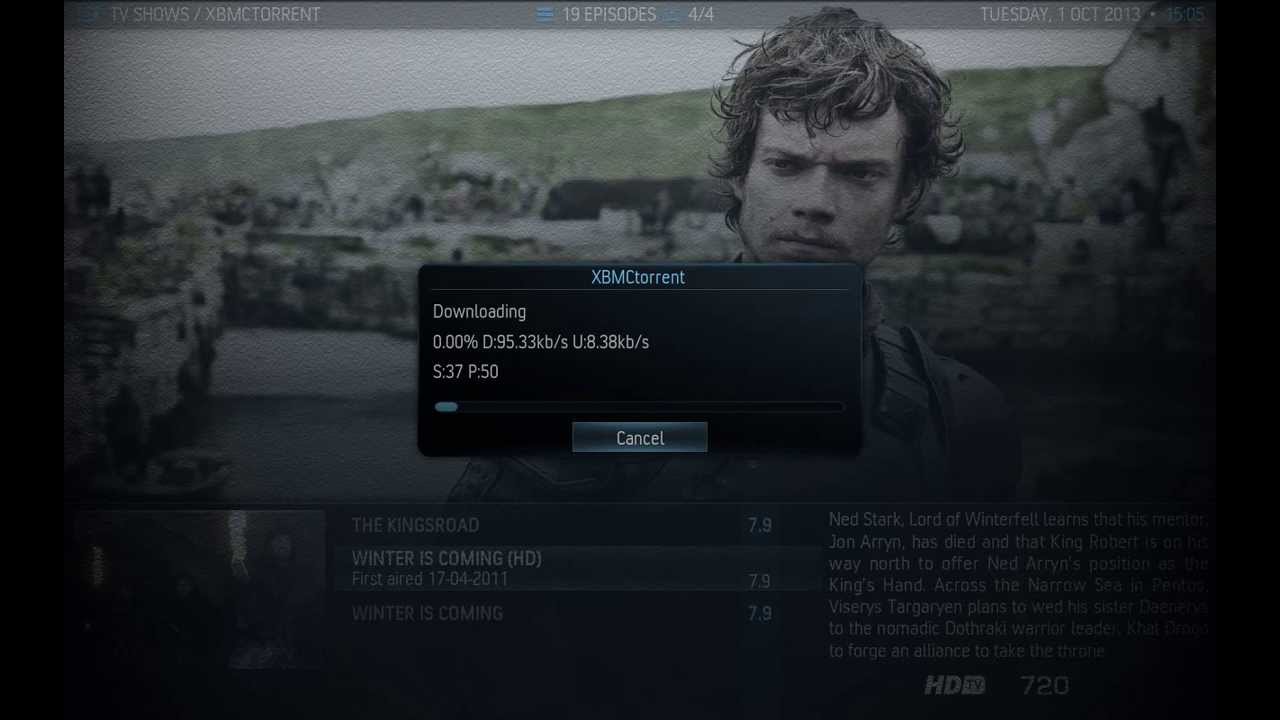This project is not developed anymore and has been replaced by Pulsar.
XBMCtorrent allows you to stream bittorrent magnet links right from XBMC, without having to wait for the whole file to download, thanks to sequential download (see FAQ).
http://www.youtube.com/watch?v=NQiC62ig3N0
Check out the Releases tab to download the ZIP file.
- Windows x32 x64
- OS X x32 and x64
- Linux x32 and x64
- Raspberry Pi
- Android 4.0+
XBMCtorrent is actually two parts:
- XBMCtorrent: the addon written in Python.
torrent2http: a custom bittorrent client written in Go and leveraging libtorrent-rasterbar, that turns magnet links into HTTP endpoints, using sequential download.
If you feel adventurous, you can find the torrent2http and libtorrent-go sources at:
Two threads are active, on XBMC HUB and XBMC.org.
Spread the word. Talk about it with your friends, show them, make videos, tutorials. Talk about it on social networks, blogs etc...
It works with most. Some torrents are known not to work. However, x264 and Xvid ones generally work pretty well, although some won't work yet. Some AVI files don't like to be streamed over HTTP, so YMMV. Of course, the goal is to shrink the number of torrents that don't work.
First of all, we need to make sure it's not the torrent fault. I usually test this by searching for small serie episodes on Piratebay. Try that, if it does't work, send me your xbmc.log.
Yes, although now if you try to seek to a part you haven't downloaded yet, XBMC will wait for that part to be available. This will be fixed in a future release.
Of course! 720p and 1080p work fine, provided you have enough bandwidth, and there are enough people on the torrent (see video).
Generally, yes. However, XBMCtorrent respects the same requirements "defined" by uTorrent 3. Also, XBMCtorrent tries to make it up to the swarm by seeding while you watch the movie.
XBMCtorrent will seed the file you're watching until it's finished playing. For instance, if the download of a 2 hours long movie is finished in 10 minutes, you'll continue seeding it until you finish watching the movie. This is by design, to make up for the fact that we are using sequential download.
Yes and yes. XBMCtorrent will pre-allocate the whole file before download. So if you want to watch a 4GB video, you'll need the 4GB. The file is deleted once you stop watching it.
Currently the file is download in the same directory as the torrent2http executable (in resources/bin// in the addon directory). You cannot change it yet, but that will be configurable in the near future.
Yes, just enable this option in the addon settings.
Yes of course. Just set the download directly to your NAS location, and make sure you have enabled "Keep files after playback" option.
First of all, your whole IP isn't tracked. Only the first 3 parts of it, thanks to Analytics Anonymous Mode. So for instance, if your IP is A.B.C.D, only A.B.C.0 will be logged. Second, this is my only tool to track audience interest, this is great information, and it really helps. Finally if you really want to, you can disable it in the addon settings (except for 1 GA event when you go in the addon). If you are blocking GA on your computer altogether, you'll still be able to use the addon.
Please, file an issue :)
Probably your network is too slow and you are hitting a timeout used for HTTP on XBMC. You can increase the timeout as documented here. Please note that increasing the timeout won't make your network faster, you just will wait more time before the torrent is interrupted.
First of all, install Play-to-XBMC from khloke. Then, follow the Play-to-XBMC install instructions:
Setup:
- On XBMC, go under System > Settings > Services > Webserver
- Enable "Allow control of XBMC via HTTP, leave the port as default or set it to something else (if you know what you're doing). Write down the port number.
- Username and password are optional
- Right click on the 'Play to XBMC' icon and select 'Options'
- Put in the IP address or hostname of your XBMC box and fill in the port number with the port number you wrote down earlier. Fill in the username and password if you entered one into XBMC.
Once you've done all that, simply right click on any magnet link, and select Play-to-XBMC > Play. Boom.
Enable Auto-Unblock in the settings. If it still doesn't work, you can go in Advanced > Custom Domains. Here to you can set each provider with whatever proxy you choose.
Check out the Releases tab.