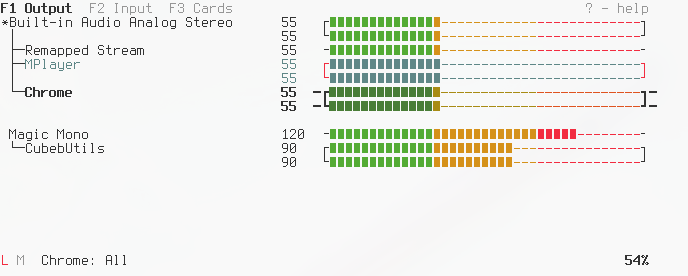CLI and curses mixer for PulseAudio
Python>= 3.3PulseAudio>= 1.0
Pulsemixer is a self-sufficient single-file python app that doesn't require any extra libraries. You can simply download pulsemixer manually, do chmod +x ./pulsemixer and put it anywhere you want.
Below are some more convenient ways to install pulsemixer:
curl https://raw.githubusercontent.com/GeorgeFilipkin/pulsemixer/master/pulsemixer > pulsemixer && chmod +x ./pulsemixerpip install pulsemixer
Interactive mode is used if no arguments are given (except --color and --server)
Interactive controls:
j k ↑ ↓ Navigation
h l ← → Change volume
H L Shift← Shift→ Change volume by 10
1 2 3 .. 8 9 0 Set volume to 10%-100%
m Mute/Unmute
Space Lock/Unlock channels
Enter Context menu
F1 F2 F3 Change modes
Tab Shift Tab Next/Previous mode
Mouse click Select device or mode
Mouse wheel Volume change
Esc q Quit
Via context menu it is possible to set-default-sink, set-default-source, move-sink-input, move-source-output, suspend-sink, suspend-source, set-sink-port, set-source-port, kill-client, kill-sink-input, kill-source-output, set-card-profile. See man pactl for details on these features.
Usage of pulsemixer:
-h, --help show this help message and exit
-v, --version print version
-l, --list list everything
--list-sources list sources
--list-sinks list sinks
--id ID specify ID, default sink is used if no ID specified
--get-volume get volume for ID
--set-volume n set volume for ID
--set-volume-all n:n set volume for ID, for every channel
--change-volume +-n change volume for ID
--max-volume n set volume to n if volume is higher than n
--get-mute get mute for ID
--mute mute ID
--unmute unmute ID
--toggle-mute toggle mute for ID
--server choose the server to connect to
--color n 0 no color, 1 color currently selected, 2 full-color
--no-mouse disable mouse support
--create-config generate configuration file
Pulsemixer follows PulseAudio's terminology:
- Sink - an output device.
- Source - an input device.
- Sink input - a stream that is connected to an output device, i.e. an input for a sink.
- Source output - a stream that is connected to an input device, i.e. an output of a source.
$ pulsemixer --list
Sink: ID: sink-1, Name: Built-in Stereo, Mute: 0, Channels: 2, Volumes: ['60%', '60%'], Default
Sink: ID: sink-3, Name: HDMI Audio (HDMI 2), Mute: 0, Channels: 2, Volumes: ['50%', '50%']
Sink input: ID: sink-input-663, Name: Firefox, Mute: 0, Channels: 2, Volumes: ['60%', '60%']
Sink input: ID: sink-input-686, Name: mocp, Mute: 0, Channels: 2, Volumes: ['60%', '60%']
Source: ID: source-1, Name: HDMI Audio (HDMI 2), Mute: 0, Channels: 2, Volumes: ['100%', '100%']
Source: ID: source-2, Name: Built-in Stereo, Mute: 0, Channels: 2, Volumes: ['40%', '40%'], Default
Source output: ID: source-output-7, Name: arecord, Mute: 0, Channels: 1, Volumes: ['40%]Print volume of the default sink, decrease by 5, print new volume:
$ pulsemixer --get-volume --change-volume -5 --get-volume
60 60
55 55Toggle mute of source-1, print mute status:
$ pulsemixer --id source-1 --toggle-mute --get-mute
1Set volume of sink-input-663 to 50, then set volume of sink-3 to 10 (left channel) and 30 (right channel):
$ pulsemixer --id sink-input-663 --set-volume 50 --id sink-3 --set-volume-all 10:30Increase volume of sink-input-686 by 10 but don't get past 100:
$ pulsemixer --id sink-input-686 --change-volume +10 --max-volume 100Optional.
The config file will not be created automatically. Do pulsemixer --create-config or copy-paste it from here.
;; Goes into ~/.config/pulsemixer.cfg, $XDG_CONFIG_HOME respected
;; Everything that starts with "#" or ";" is a comment
;; For the option to take effect simply uncomment it
[general]
step = 1
step-big = 10
; server =
[keys]
;; To bind "special keys" such as arrows see "Key constant" table in
;; https://docs.python.org/3/library/curses.html#constants
; up = k, KEY_UP, KEY_PPAGE
; down = j, KEY_DOWN, KEY_NPAGE
; left = h, KEY_LEFT
; right = l, KEY_RIGHT
; left-big = H, KEY_SLEFT
; right-big = L, KEY_SRIGHT
; top = g, KEY_HOME
; bottom = G, KEY_END
; mode1 = KEY_F1
; mode2 = KEY_F2
; mode3 = KEY_F3
; next-mode = KEY_TAB
; prev-mode = KEY_BTAB
; mute = m
; lock = ' ' ; 'space', quotes are stripped
; quit = q, KEY_ESC
[ui]
; hide-unavailable-profiles = no
; hide-unavailable-ports = no
; color = 2 ; same as --color, 0 no color, 1 color currently selected, 2 full-color
; mouse = yes
[style]
;; Pulsemixer will use these characters to draw interface
;; Single characters only
; bar-top-left = ┌
; bar-left-mono = ╶
; bar-top-right = ┐
; bar-right-mono = ╴
; bar-bottom-left = └
; bar-bottom-right = ┘
; bar-on = ▮
; bar-on-muted = ▯
; bar-off = -
; arrow = ' '
; arrow-focused = ─
; arrow-locked = ─
; default-stream = *
; info-locked = L
; info-unlocked = U
; info-muted = M ; 🔇
; info-unmuted = M ; 🔉
[renames]
;; Changes stream names in interactive mode, regular expression are supported
;; https://docs.python.org/3/library/re.html#regular-expression-syntax
; 'default name example' = 'new name'
; '(?i)built-in .* audio' = 'Audio Controller'
; 'AudioIPC Server' = 'Firefox'The old environment variable PULSEMIXER_BAR_STYLE is still supported.
To change the volume bar's appearance in (e.g.) zsh without creating the config file:
export PULSEMIXER_BAR_STYLE="╭╶╮╴╰╯◆◇· ──"python-pulse-control - Python high-level interface and ctypes-based bindings for PulseAudio.